How to Add Partner to Facebook Business Manager and Give Them Access to Assets
One of the most common yet misunderstood functions of Facebook Business Manager is the ability to grant a 3rd party (partner agency or a freelancer) access to assets. Even our clients often don’t know how to add a partner when we ask them to.
So, I decided to write this step-by-step guide and added a quick video of the process at the end.
There are a few “areas” where people can be added, which seems to compound the confusion. I’ll show you how to assign partners in a safe and effective way.
Login to Your Facebook Business Manager Account
If you don’t have a Facebook/Meta Business Account, follow these steps to create one.
If you do have a Business Account, navigate to business.facebook.com and log in using your Facebook login credentials. Keep in mind that Facebook isn’t a fan of individuals having multiple logins.
That said, I recommend using your personal account credentials rather than creating a new account for business in order to add partners.
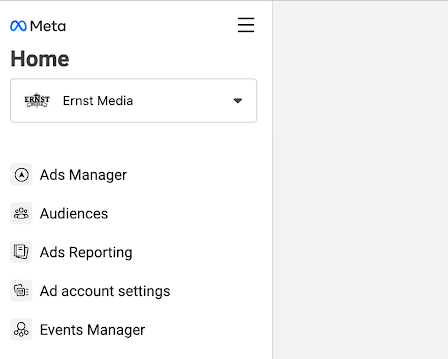
Once you log into your Facebook Business Manager account, choose the correct business name in the drop-down menu at the top left.
Next, click on “Business Settings” (the gear icon) in the bottom left corner. If there is a two-factor authentication, enter it on the next screen, and you’ll be taken to the Facebook Business Manager Home page.

Add a Partner to Business Manager
On the Business Manager Home page, you’ll see a main menu on the left-hand side.
Here, you’ll want to click on “Users” and then “Partners”. In the middle, click on the blue “Add” button and select the option to “Give a Partner Access to your Assets.”
Here, you will input the Partner Business ID. If you don’t have it, ask the business partner you want to give access to provide you with his Business ID.
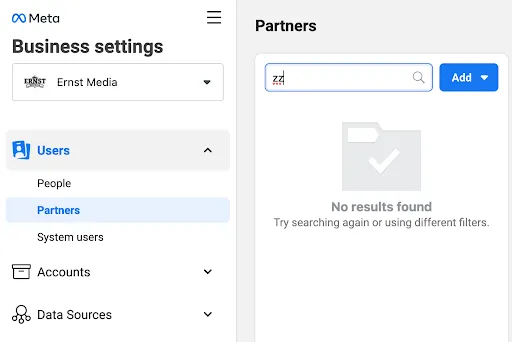
Here, you will input the Partner Business ID. If you don’t have it, ask the business partner you want to give access to provide you with his Business ID.
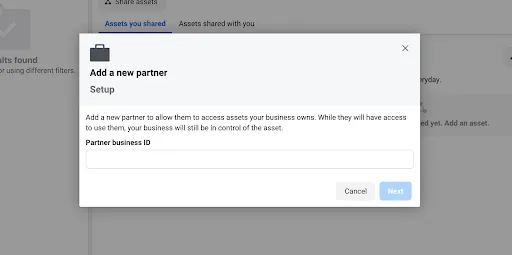
Choose the Assets You Want to Share
After entering your partner’s Business ID, you’ll be presented with a screen where you can choose the assets you wish to share.
The left-hand side of the popup is where you select the assets, such as pages, ad accounts, and pixels. In the centre section, you’ll click on the circle next to the available asset you wish to share. Then, on the left side, you can select the level of access you wish to give.
Note: An agency working on your behalf will need admin access.
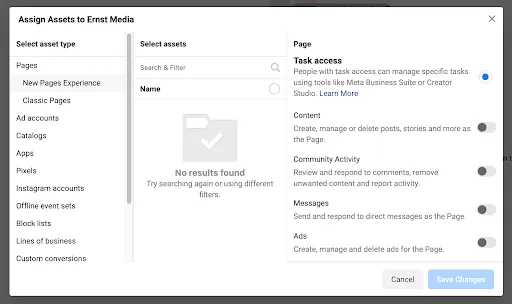
This screen allows you to select multiple assets to share at once. When giving access to a pixel, you will need to answer additional questions to acknowledge sharing with a partner.
Take care of that, click “Save Changes,” and you’re all set!
And here is the video I promised that will show you the steps to adding partners to the Business manager.



